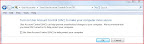To Load .DAE files – simply use this code in Flash AS3:
import org.papervision3d.objects.DisplayObject3D;
import org.papervision3d.events.FileLoadEvent;
private var modelDAE:DAE;
private function load(){modelDAE = new DAE( );modelDAE.texturePath = “”; // assume that textures are in main DAE’s foldermodelDAE.load( “path/to/file.dae” );
modelDAE.addEventListener( FileLoadEvent.LOAD_COMPLETE , ldrComplete );}
private function ldrComplete( e:Event ):void{try{model = DisplayObject3D( modelDAE );
}
catch( e:TypeError ){loading = ERROR;return;}//And then you simply call the load
function:load();
There are no error handlers in this code, only the basics of importing a model and loading it in flash. – more detailed tutorials will come soon with user interaction!
There are so many software packages out there that charge a FORTUNE here is a compiled list of what I think people should use from the perfect FREE Antivirus, to FREE multi codec Video players :
Most people that get Windows vista, are constantly bombarded with messages of things like “are you sure” “do you know if this is safe” From the User Account Control – this feature was initially put in by the Microsoft team to allow Non-Pc Users the chance of making sure that what they are doing is not harmful to their machine,
but for “normal/Regular” Computer Users, these things are just DAMN ANNOYING!
so here is how you can safely Disable USER ACCOUNT CONTROL. (it can always be re-enabled)
1 – click on (start) the windows orb in the bottom left hand corner of your screen – [or press the windows key on your keybaord]
2 – in the search box directly above type in user accounts.
3 – At the bottom of the “Make Changes to your user account” screen you should see a link that says “TURN USER ACCOUNT CONTROL ON OR OFF” – Click it!
4 – a new page shows saying:
Make sure that you UNTICK the checkbox, just like shown in the picture and click ok!
now you will be free to do what you want in vista, without those annoying messages!
After adding texture to your objects, it is time to add lighting and shadow effects, a good way of adding these effects to your texture so that you don’t have to render them at every frame in your animations is to “Bake the Texture”.
Baking is a technical term that allows the lighting and shadow settings to be saved ontop of your original texture. It basically renders the effect onto the existing texture so that you dont need to render these are run-time. More realism, with less clock cycles. Careful though, don’t bake shadows onto things that will move (its best to bake texture on buildings and terrain), as it wont look right.
In order to do this, add lights and set up your scene. When you are finished, open up the rendering dialogue and render to texture, this will rewrite your .jpg texture so that lights and shadows are now “baked”/stored in the image.